Tired of jumping between different trading bots? Sigma Bot brings the heat with seamless, multi-chain token trading directly through Telegram. Supporting Ethereum, Avalanche, Binance Smart Chain, Base Chain, and Blast networks, this bot is a degen’s dream for lightning-fast trades.
Did you know? I also have a website where I gather ALL trading tools for on-chain and memecoin trading. Telegram bots (with supported chains), wallet trackers, launch platforms, chart apps and much more! Check in out → www.onchaindegen.com
With explosive growth on the Base chain, Sigma Bot isn’t just another trading bot — it’s your competitive edge in the wild west of Base memecoin trading with it being one of the first bots to support Virtuals, for example.
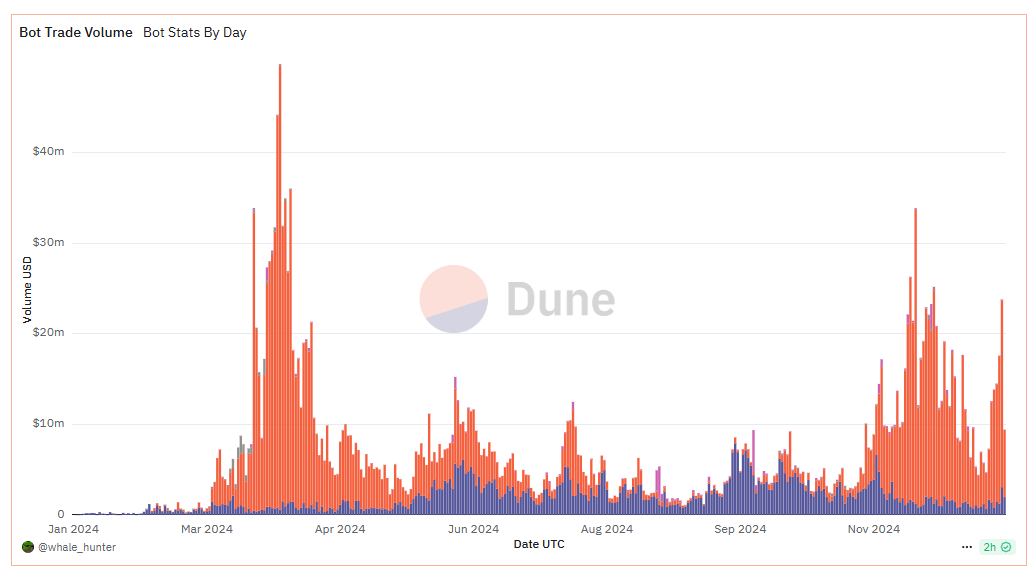
In this article I will walk you through all Sigma’s features, how to use it and what to remember when using it.
Key Features of Sigma Bot
- Multi-chain compatibility (supports currently ETH, AVAX, BNB, BASE and BLAST)
- Automatic chain detection
- MEV & re-org protection
- No lost gas fees on failed transactions
- Comprehensive UI
- Stop loss, take profit, and buy orders for all tokens
- Advanced Anti-Rug system
- Supported chains:
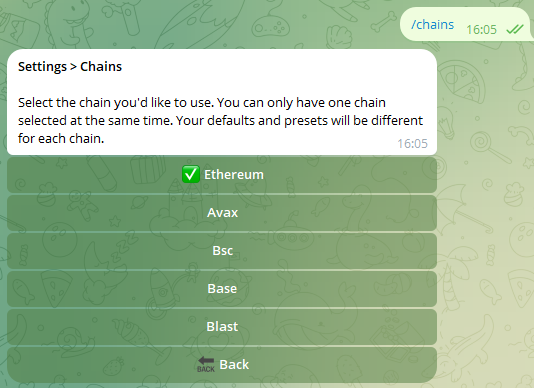
Getting Started With Sigma Bot
To get started with Sigma Bot, follow these steps:
- Visit the Sigma Portal or the Sigma Buy Bot on Telegram to begin and type /start command
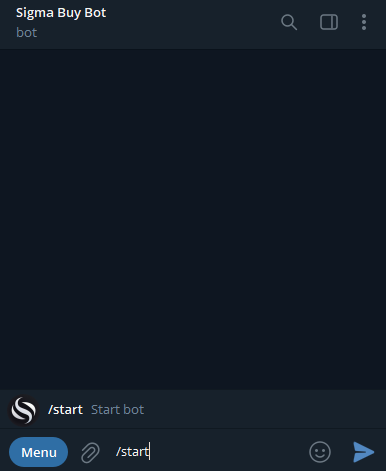
- Upon the first /start, the bot will generate you a fresh wallet. Don’t forget to save the private key, because we will not be able to recover it if you lose it.
- Select a language to proceed to the main trading menu.
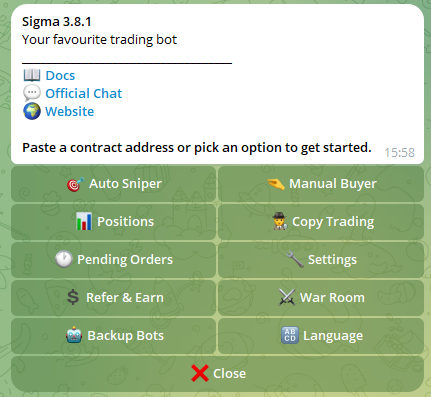
To transfer funds to your new Sigma wallet:
- Choose a Blockchain: Select the chain you want to trade on.
- Check Your Wallet:
- If you already have funds on that chain in a wallet like MetaMask, Trust Wallet, or an exchange wallet, simply send them directly to your Sigma wallet.
- If your funds are on a different chain (e.g., ETH) and you want to trade on another chain (e.g., Base), use the bridge feature
Buying and Selling With Sigma Bot
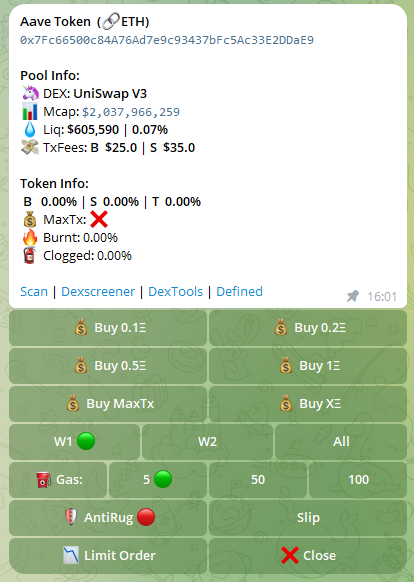
With Sigma Bot, you have a few options on how to buy tokens/coins:
- Auto Sniper: Set the maximum ETH you’re willing to spend on tokens. Press the XETH button to specify the ETH amount, and register your snipe
- Manual Buyer: For real-time transactions, use the Manual Buyer feature by pasting a live contract address
Manual buying
To access the Manual Buyer, press 🤏Manual Buyer in the main menu:
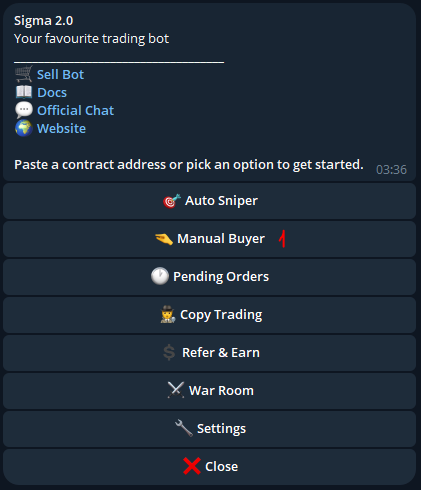
Or paste a live contract address/link:
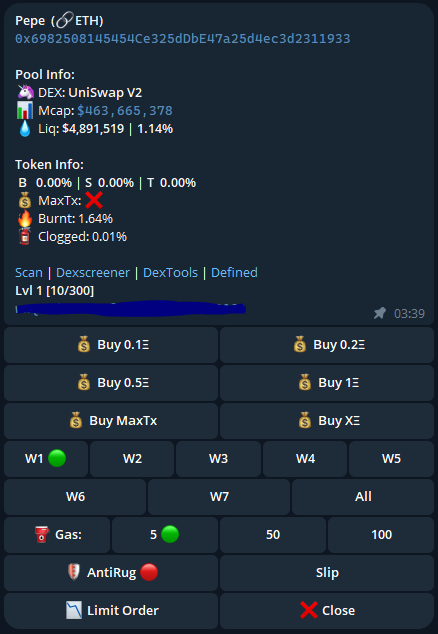
If these buttons are pressed, a transaction will be sent without any confirmations!
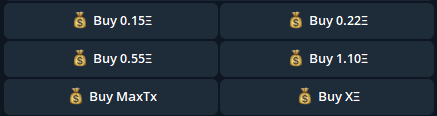
These values can be customized in the settings:

💰 Buy MaxTx will buy the max transaction amount in ETH that is specified in the simulation of the token. If there is no max transaction limit, your transaction will not be sent. 💰 Buy X ETH will let you specify the exact amount of ETH that you would like to purchase. Your transaction will be sent upon pressing enter!
Auto Sniping
To access the Auto Sniper, press 🎯Auto Sniper in the main menu:
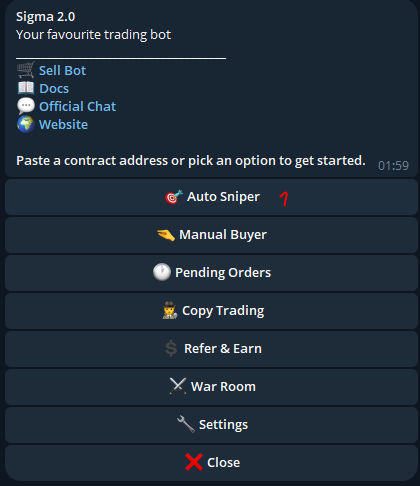
Or paste a contract address/link that is not live:
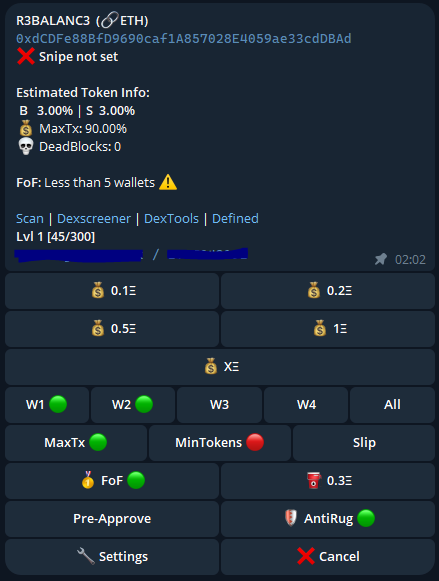
Here you have to specify the maximum amount of eth you would like to spend to purchase the tokens: If these buttons are pressed, a snipe will be registered without any confirmations!
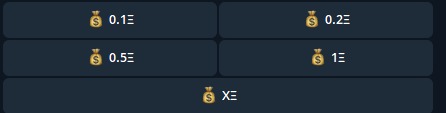

These values can be customized in the settings. 💰 X ETH will let you specify the amount of ETH that you would like to purchase. Your snipe will be registered upon pressing enter!
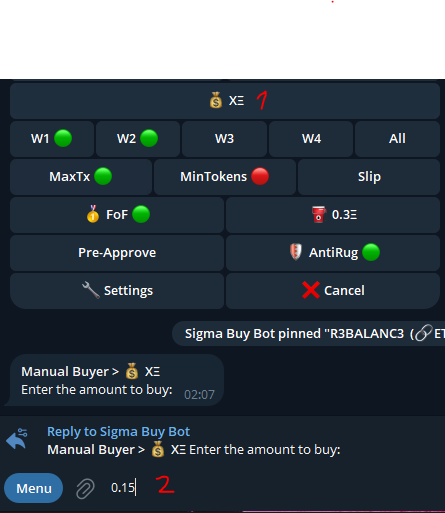
If you decide to change any settings after registering a snipe, don’t forget to press Update Changes:
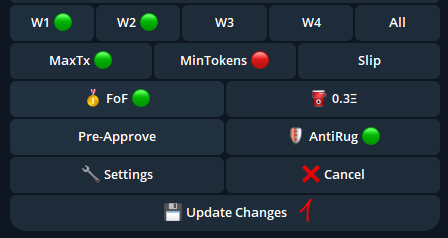
To find all of your pending snipes /start the bot and click Pending Orders:
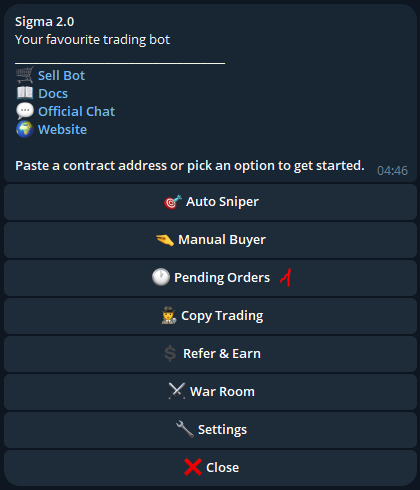
Monitoring Positions With Sigma
To look at all of your current positions, /start the bot and click the Positions button:
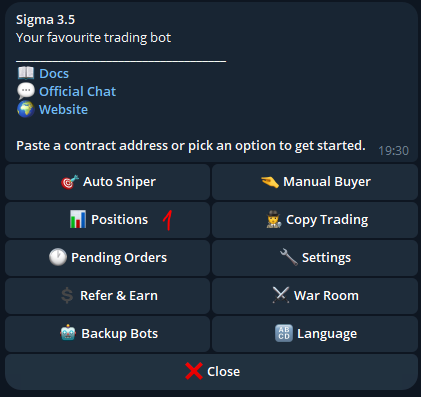
Or type /positions in the bot. This will show you all of your current positions:
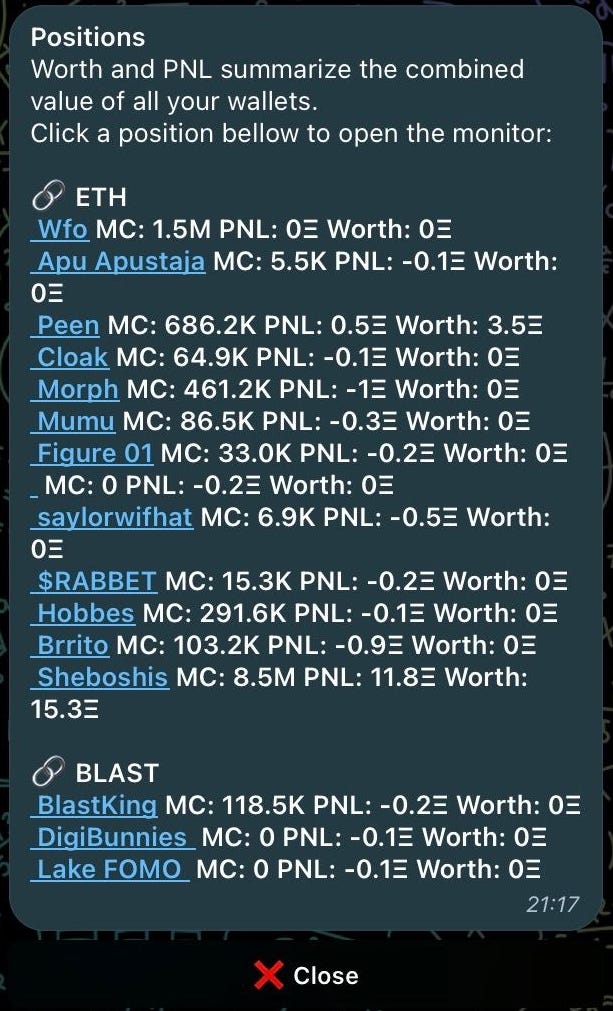
Copy-trading Wallets With Sigma Bot
To access Copy Trading, click 🕵🏻♂️Copy Trading in the main menu:
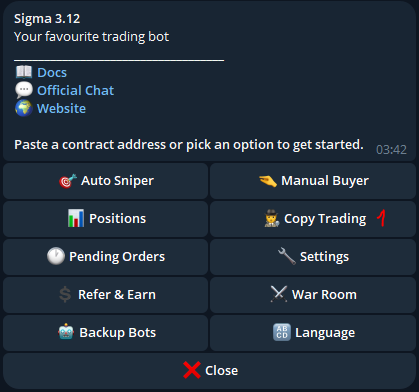
Select the chain on which you would like to copy the trades:
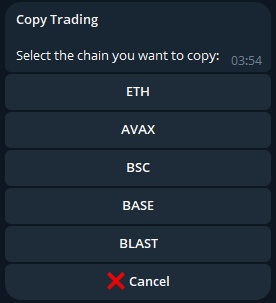
To add a new wallet to copy, click Add Wallet to Copy:
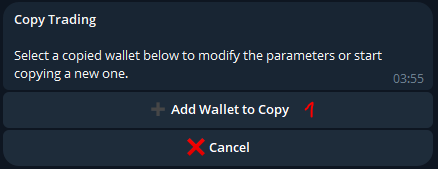
And enter the address of the wallet that you would like to start copying:
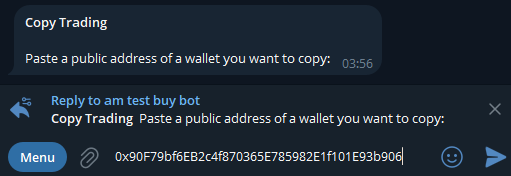
You will be presented with the settings screen for copying the wallet:
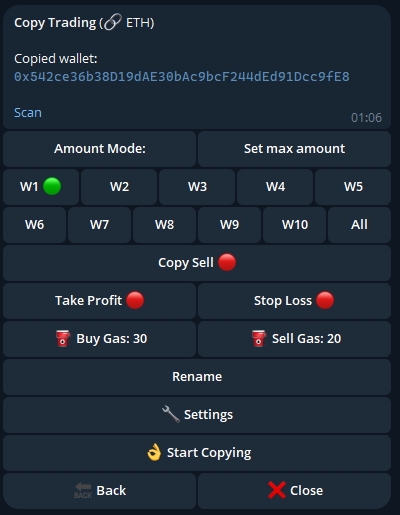
After adjusting your desired settings (explained in depth below), click on Start Copying to enable the copy trading function:
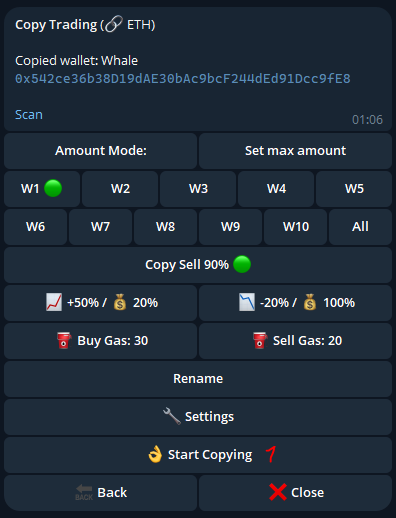
If everything is set up correctly, you will see Copy Registered at the top of your monitor:
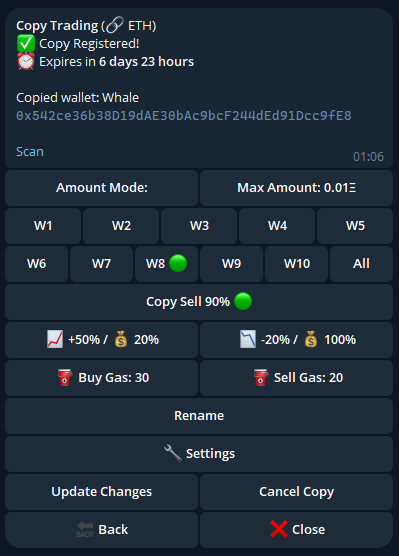
If you would like to adjust some settings, you can change them in the monitor and you must click the Update Changes button after making the adjustments:
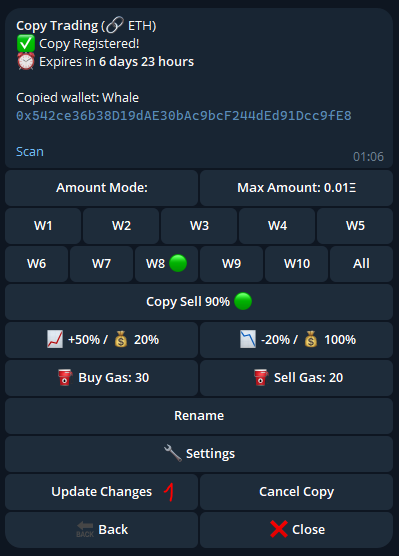
Sigma Bot isn’t just another trading tool — it’s a game-changer for on-chain traders of all levels. Whether you’re a crypto newbie or a seasoned whale, this platform delivers the perfect blend of power and simplicity.
Links & Documentation
- Website: https://sigma.win/
- Telegram bot: https://t.me/Sigma_buyBot?start=ref=907110078
- Docs: https://docs.sigma.win/
- Twitter: https://twitter.com/SigmaTradingBot
- Dune dashboard for Sigma Bot data:https://dune.com/whale_hunter/sigma-trading-bot
